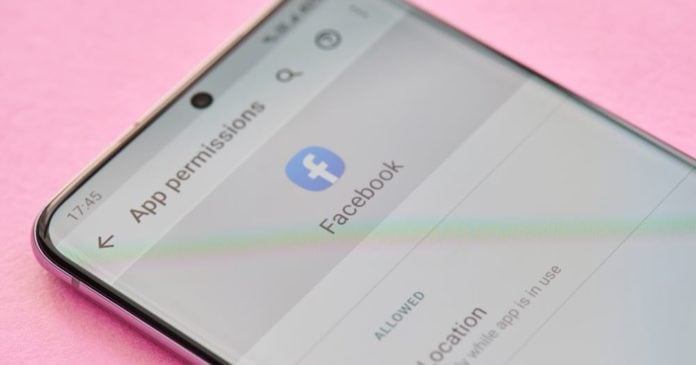
You have probably seen that some apps want special permissions in order to work. While in some cases that makes perfect sense — like knowing the user’s location in fitness tracking apps — in some other instances, there is no good reason why an app would need access to your device’s resource(s). Except, that is, if it wants to track you at all times and later use that information against you.
So, if you don’t think that an app needs some resource — like access to the camera — you don’t have to give it that permission. Or you may give it initially and then later modify those permissions. Here’s how to do it across platforms:
Changing app permissions on a Mac
The exact steps include:
- Go to System Preferences.
- Click on the Security & Privacy icon.
- Click on Privacy (the most-right tab).
- Here, you will see a panel with a list of services – including Location Services, Microphone, and Camera permissions.
- Click the lock to make changes to these permissions. Enter your password when asked for it.
- Change permissions to the apps listed on the right-hand side.
Once you’re done with the changes, click the lock again to save changes.
Changing app permissions on Windows 10
It’s a bit different on Windows:
- Open up Settings.
- Click on Apps and then on Apps & features.
- Select the app you want to change permissions to.
- Scroll down and click on the Advanced options link.
Here, you will see a list of app permissions, which you can toggle on and off.
Changing app permissions on iOS
On your iPhone or iPad:
- Launch the Settings app.
- Tap on Privacy, where you will see a list of permissions that apps can request from your device — including location services, speech recognition, and health.
- Tap on the permission type you want to manage.
- Tap on the app you want to change permissions to and select the level of access you want to give it.
Changing app permissions on Android
On Android phones and tablets:
- Launch the Settings app.
- Tap on Privacy, then Permission manager.
- Tap a permission type, such as Camera or Call logs.
- Find the app you want to make changes to.
- Tap on the app and choose Allow or Deny.
Alternatively, you can do this by going through each app:
- Open the Settings app.
- Tap Apps & notifications and tap on the app you want to change.
- Tap Permissions and tap on the permission type you want to change (Allow or Deny).
Some apps need special permissions
It is important to note that there are some apps that must have specific permissions in order to work. For instance, a dedicated camera app will (obviously) need access to your camera. Also, navigation apps will want to know your location. In these sorts of instances, you will want to provide them with the requested access. Otherwise, those apps won’t work.
At the end of the day, you will have to be the judge of everything and fine-tune the app settings the way you think works best for you. And also in a way that will protect your privacy. It’s really not that hard when you think about it.
