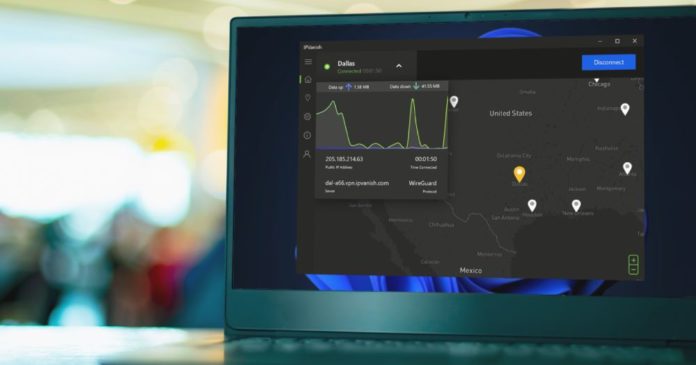
First the Android app got a beauty treatment, and now IPVanish for Windows is getting it, as well. What the company calls the “4th generation VPN app,” it comes with a refreshed design that provides more intuitive functionality and improved user experience for users running Windows computers and tablets.
Like that was the case with the Android app, IPVanish for Windows has been revamped from the ground up, featuring a brand-new UI as well as a “few new bells and whistles.” Here’s what’s new…
The shiny new user interface
Previous IPVanish app for Windows was kinda messy and wasn’t on par with what the competition was doing. That is no longer the case, with the new “clean look and feel” UI offering access to key features in just a few clicks (or taps); it was created following months of user collaboration and design thinking exercises and we must say we love the end result.
That being said, the main point is NOT to over-use IPVanish, but rather to “set it and forget it.” To that end, connections are optimized for speed by default, while customizable settings are there as well to “ensure the VPN is automatically running whenever you need it.”
Related to that, you can enable Auto-connections to activate VPN automatically whenever your Windows device pairs with an untrusted network. Or you can add SSIDs to a whitelist of trusted Wi-Fi networks in which your VPN does not need to be launched. And the same goes for ethernet or cellular networks – you can add or remove them from the whitelist, as well.
The Home screen
The first thing you will notice on the new app is the Home screen with an interactive map featuring fancy visualizations to indicate what region you’re connected to in real-time. You can click and drag the map to move it around, as well as zoom in or out of a region. And, once you find a new server to connect to, double-click a location pin and confirm.
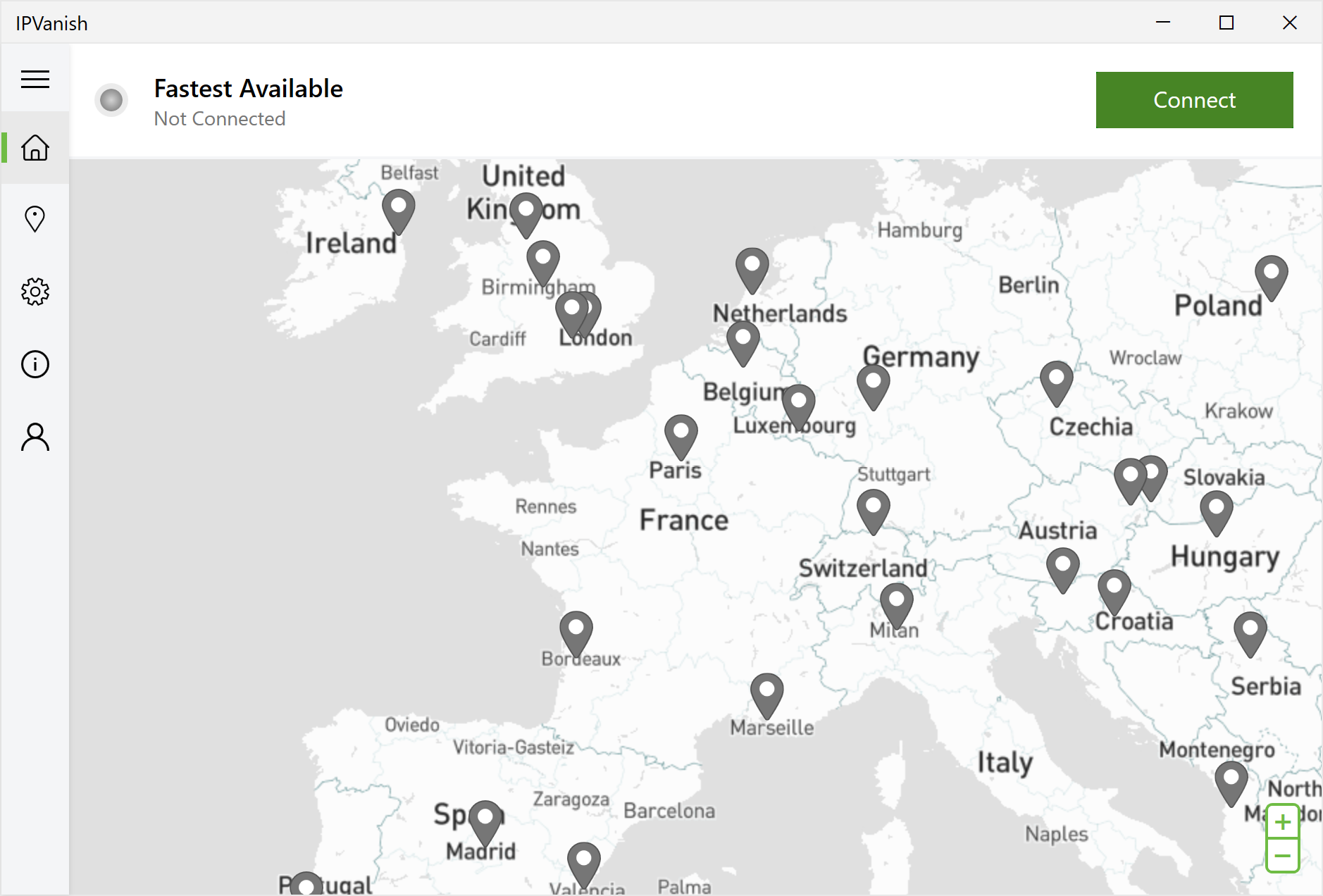
Another thing worth mentioning is the connection status information which is accessible through a dropdown beside your active location on the Home screen. It allows you to quickly get information on your public IP address, server, protocol type, data transfer, and network status.
Also, the earlier Quick Connect feature is now called Fastest Available, and it uses a load-balancing algorithm to ensure you get access to connect to the fastest available server for long-term connections.
More details…
IPVanish users can now quickly activate or deactivate their VPN connection from the Windows taskbar notification area. Just click the IPVanish icon in the bottom right and a small panel will appear from where you can see your connection status and choose from either the Fastest Available server or a recently selected Location.
Speaking of Locations, they are accessible in the menu just below the Home screen, allowing you to get the full list of individual VPN servers in a City. Too much to browse? No problem – use the search box to find the ideal server location. And when you find it, you can “star” it to add it to your Favorites.
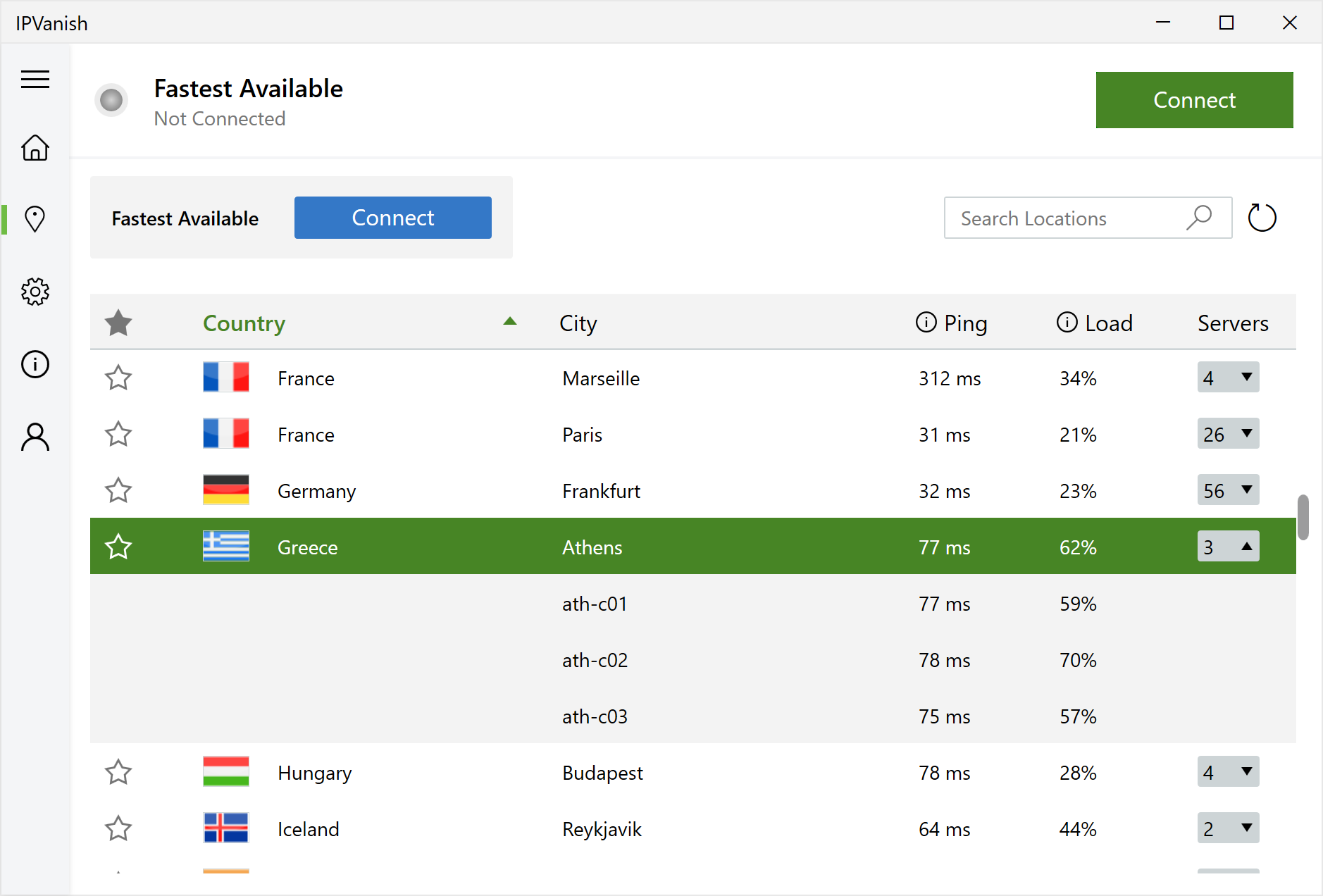
Those looking for more tweaks will click on the Network Security tab where they will find kill switch and leak protection VPN features, among others.
WireGuard is now the default protocol for new installations, while connection support for the outdated PPTP protocol has been removed.
Give IPVanish a try today!
If you’re still not using a VPN, now’s the time to change that. IPVanish is one of the best options out there and yes – we highly recommend it.
With its brand new UI and a vast network of servers, it won’t let you down – no matter what you throw at it. Check it out!

