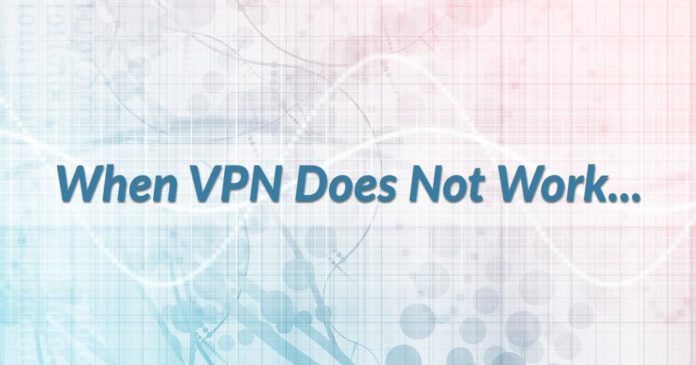
Most of the time VPN services work out of the box with no hiccups of any kind. There could, however, be some instances when VPN fails you down. Or it could be that some other software is causing problems.
In this article, we’re going to explore a few things that could go wrong with your VPN connection and how to resolve them.
But first…
Make sure a VPN app is causing the problem
What you want to do first is to test and find out whether the issue is really with a VPN app. Perhaps it is some other software that is causing your internet to slow down or not work at all.
You may want to investigate the “Task Manager” and look for suspicious and/or unknown apps that are draining the computer’s resources. Also, the computer restart could help and the same goes for your router — it too could be restarted to accomplish the same thing.
And finally, determine whether the issue is with the speed of the internet or the entire access to it. If the former is the case, you may want to check our existing article on what to do if you suspect a VPN is slowing down your connection (where, BTW, we also advise you to first determine whether the issue is related to a VPN or something else running on your computer).
Presuming a VPN is the one to blame, let’s move to the next step…
Top causes of VPN connection problems
Most VPN connection issues are software or browser-related, and getting to the bottom of the problem is usually just a process of elimination. Specifically, the top causes of VPN connection problems include:
- Connecting to an overloaded VPN server
- Running an out-of-date VPN software
- Using the wrong VPN protocol
With that in mind, let’s see what you/we can do…
What to do when a VPN does not work?
It is a troubleshooting task that will require you to go through several steps, some of which we have already mentioned above. They are worth repeating, nonetheless.
Check your internet connection
Turn off a VPN and start browsing the web. Can you access Google? How about some other popular website? This is the obvious first step in determining whether the connection issue has something to do with a VPN software or not. If your internet doesn’t work with a VPN turned off, you should ring your ISP and ask them what’s going on. Try restarting your computer and router first, just to be sure — in some cases, that could be enough.
Restart your VPN software
If restarting your computer doesn’t work, try restarting your VPN software. In other words, turn it off and then on. Do the same with the browser extension if you’re using it. And if that doesn’t help, try uninstalling and then re-installing the VPN app. That will give it a fresh configuration which may (or may not) solve the problem. If you’re having problems only in your web browser, you should also clear the cache history.
Update everything
As we have briefly mentioned above, VPN may not work if it’s out of date. In some cases, there are major differences between two versions of a VPN app and it is imperative to have the latest version of the VPN software at all times. And the same goes for all other software related to your internet experience. Yes, this includes a web browser as well as the operating system itself. Check to see whether there are new versions and update them all. Then restart your computer and try again.
Change VPN server
If your internet is working, perhaps you’re connecting to an overloaded VPN server. Or perhaps that particular server isn’t best suited for the activity you’re trying to perform. Some VPNs have dedicated servers for P2P traffic (torrenting) and streaming with certain services such as Netflix. If that’s what you’re doing, you should connect to a different server and see whether that helps. And if that doesn’t help – try selecting a server in another country.
Change the VPN settings
If the problem persists, you may have to thinker with VPN settings. Specifically, you’ll want to change the VPN protocol to see whether it is causing problems. In most cases, you can choose between OpenVPN, L2TP/IPSec, and IKeV2/IPSec protocols. Try all of them and see if that fixes the problem. Alternatively (and/or additionally), you can change the connection port as some ISPs and networks can block traffic on specific ports. You may want to consult your VPN’s documentation to look for any recommends on using a particular port number.
Check your router settings
Some routers don’t support VPN passthrough, which is a feature that allows traffic to pass freely to the internet. If such an option is available, you will have to enable it through your router’s web interface. In addition, certain routers may need to have specific ports forwarded and protocols opened. Specifically, IPSec VPNs need to have UDP port 500 (IKE) forwarded, and protocols 50 (ESP) and 51 (AH) opened. If this sounds too complicated, we suggest you try the last thing on the list…
Contact your VPN provider
The best VPN services provide round the clock support via online chat which you can use to send any questions you may have. In most cases, you’ll get your inquiry answered in just a few minutes though for more difficult problems — if they can’t diagnose the problem right away — they will get back to you via email, providing step by step directions how to resolve your connection problems.
Conclusion
There are a few things you could do when your VPN stops working. The easiest thing to try is to restart your computer and see if that helps. If your connection is still not working, you can tweak the settings, restart your router and a VPN app, and finally – contact VPN support.
As we said it at the very beginning, in most cases VPNs work out of the box. At least the best one, which brings us to the most popular page on our website – here are the Best of the Best VPNs. You can’t go wrong by picking any of the services on the list, but just in case, go for the one at the top and forget about it. Let it do its magic in the background, as you safely surf the web, watch movies and TV shows, and so on.
