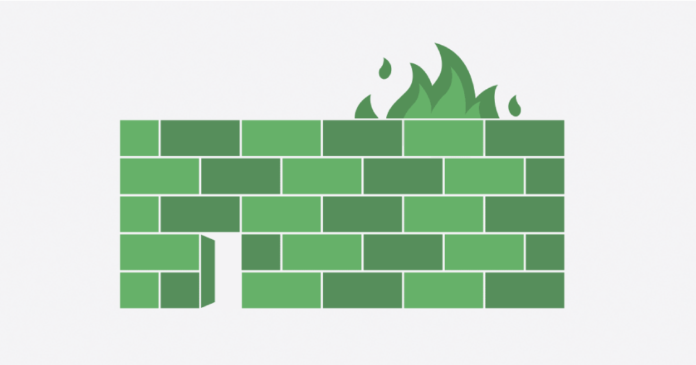
ProtonVPN has made its service better, again. This time, their improvement targets torrent users. For them, the popular VPN service has added the port forwarding feature, which “dramatically improves download speeds when using peer-to-peer (P2P) software.” Also, it can help performance on online gaming platforms.
Port forwarding is available for every ProtonVPN user with a paid plan.
Why should you use port forwarding when using P2P?
Peer-to-peer file-sharing protocols including BitTorrent are used to download and upload files using a P2P client. They [protocols] are designed to encourage sharing by tying download speeds to upload speeds. Meaning, the more you seed (share), the faster you can download content.
The problem could occur when you’re downloading stuff with your VPN turned on. That’s why some VPNs have dedicated P2P servers.
In the case of ProtonVPN, its firewall sometimes caused problems, though not always. Now, with port forwarding that will no longer be the case, plus you will benefit from faster download speeds.
You see, some VPNs do offer P2P traffic even without port forwarding, but this makes the entire (P2P) network less efficient for everyone. Again, that will no longer be the case if you’re using ProtonVPN.
What’s port forwarding all about?
Port forwarding is used to route incoming connections through the firewall that ProtonVPN uses to protect its customers.
All Internet traffic coming to and from your computer goes through ports. These are endpoints designated by your operating system to handle incoming and outgoing connections and are identified by a number. In the case of BitTorrent, the port number is 6889.
When using a VPN, your computer will bypass your router’s built-in firewall to create an encrypted tunnel that runs directly from your computer to the VPN server. This prevents the router’s firewall from seeing any connections made through the tunnel. Consequently, when you’re using a VPN, not even your ISP can know what you are doing online.
A firewall is still needed though, and in that sense – VPN providers employ their one firewalls to protect users. And that’s where the problem with torrent speeds could come up.
ProtonVPN’s port forwarding solves this problem by routing incoming connections you want through the firewall and directing them to an available (open) port on your computer.
How to use port forwarding with ProtonVPN?
ProtonVPN has implemented port forwarding in a way to work with all BitTorrent clients and is available immediately upon setup.
To enable the feature in the Windows app, go to Settings -> Advanced tab and toggle the Port Forwarding switch to “on.” Now, you can connect to one of Proton’s many P2P-enabled servers to download and upload files as you please.
You will also have to configure your P2P client to use the port shown in the VPN app, which is reserved for you by ProtonVPN for this purpose.
The bottom line
We like how ProtonVPN — and many other top VPN players, for that matter — are always striving to improve their service.
Just recently, the company had its no-logs policy certified. So if you still haven’t found a good VPN for yourself, consider ProtonVPN. It’s that good! 🙂

